Post Incident MS Team Management
When an incident nears completion, the MS Team/SharePoint data management is transitioned as follows:
Last IMT --> Host Unit --> Local Dispatching Center
Here are some key points to help manage the MS Team/SharePoint data post incident to ultimately:
1. Notification of Completion:
- The last IMT on the incident hands off management of the MS Team/SharePoint to the host unit.
- This Host Unit Contact should be updated on the last tab of the FireNet Incident Account Tracker (FIAT) by the final/outoing IMT.
- When finished, the Host Unit Contact should email the incident.helpdesk@firenet.gov to inform our incident support team that the incident is complete and is being transitioned to the local dispatching center.
2. Transition to Local Dispatching Center: The local dispatching center will take over the management of the MS Incident Team/SharePoint.
- Management of Incident Team Members: All incident team members must be removed from the MS Incident Team, except for those who require ongoing access.
- Regaining Access: If a user is removed from the MS Incident Team/SharePoint but needs continued access, a request must be submitted through the local dispatching center to regain that access.
3. Archive: The archive process can happen when the local unit reaches out with a completion update or in November with incidents from the beginning of the season.
- We do communicate with the local dispatching center when an incident is going to be archived, please respond as appropriate. Once archived ‘members’ can only view data but ‘owners’ can still edit. This helps secure the integrity of the data. Because ‘owners’ can still edit, no archive extensions will be given. Once archived, the incident may not show on your MS Teams list and you may have to access from the backend in SharePoint! For a full list of all incidents and the backend SharePoint data please visit the following link to a list of all incidents.
- If users need to access an MS Teams/SharePoint, the Dispatch Center that owns the data will manage who is added back to the MS Team/SharePoint. The Dispatch Center should be contacted directly.
There are a few ways the FireNet Team tries to identify if an incident is ready for archiving including: reaching out to local unit POC if provided on the FireNet Account Tracker, reaching out to the local Dispatch Center, noted as 100% complete on inciweb or no updates on inciweb for over 2 months.
4: Long Team Data Storage: Incident data should be transitioned to the designated final storage location(s) based on agency guidance. All final incident data becomes the property of the host agency and should be handled according to established guidelines.
*Tips for Copying FireNet Records
Helpful Technical Hints
To ensure you can quickly access the necessary incident SharePoint or Teams even after archiving there are a few tech tips to make things easier!
Accessing MS Teams from SharePoint: Even if the MS Team doesn't show in your list of teams, you can access via SharePoint by clicking the Teams icon there.

- Save as a SharePoint favorite: Open the SharePoint App. Select the star icon to save as a favorite.
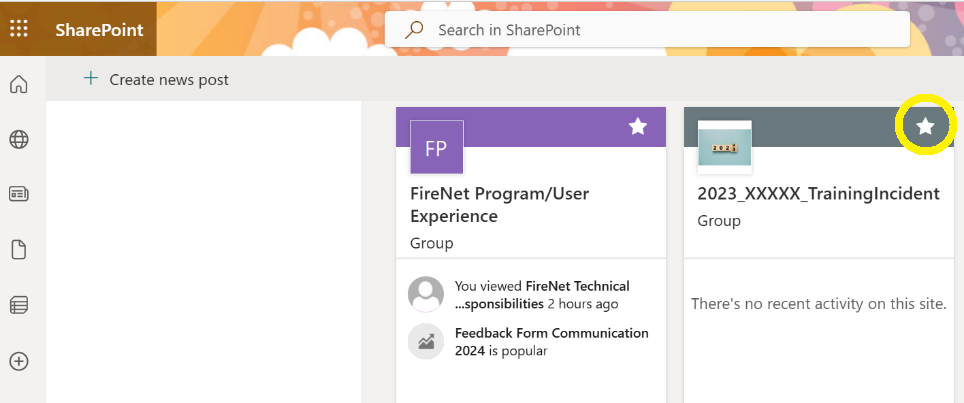
Save as a Bookmark: Click the star icon in your browser's address bar and save it to your bookmarks for easy access at any time. (You can also organize your bookmarks into folders for added convenience.)

